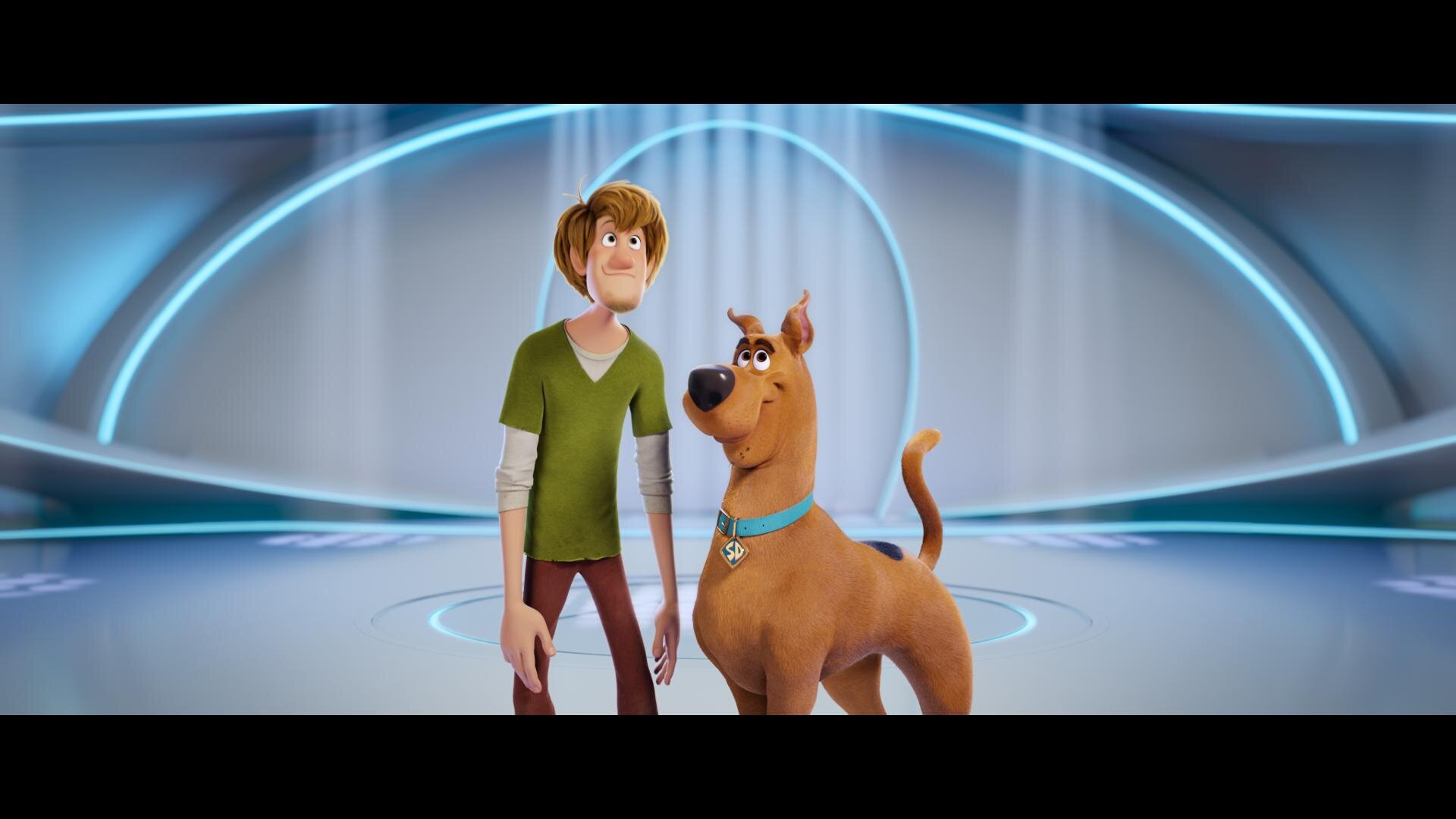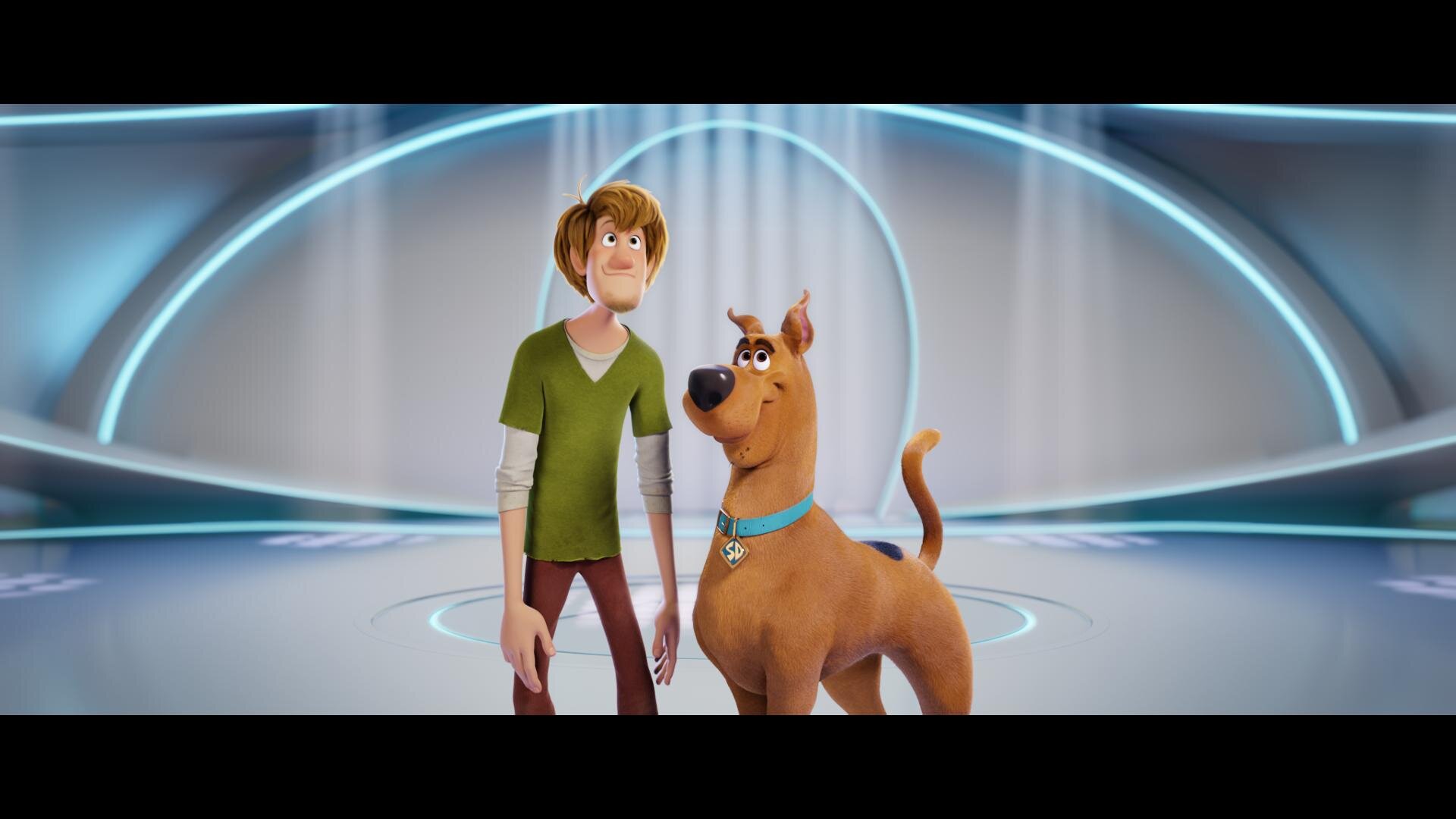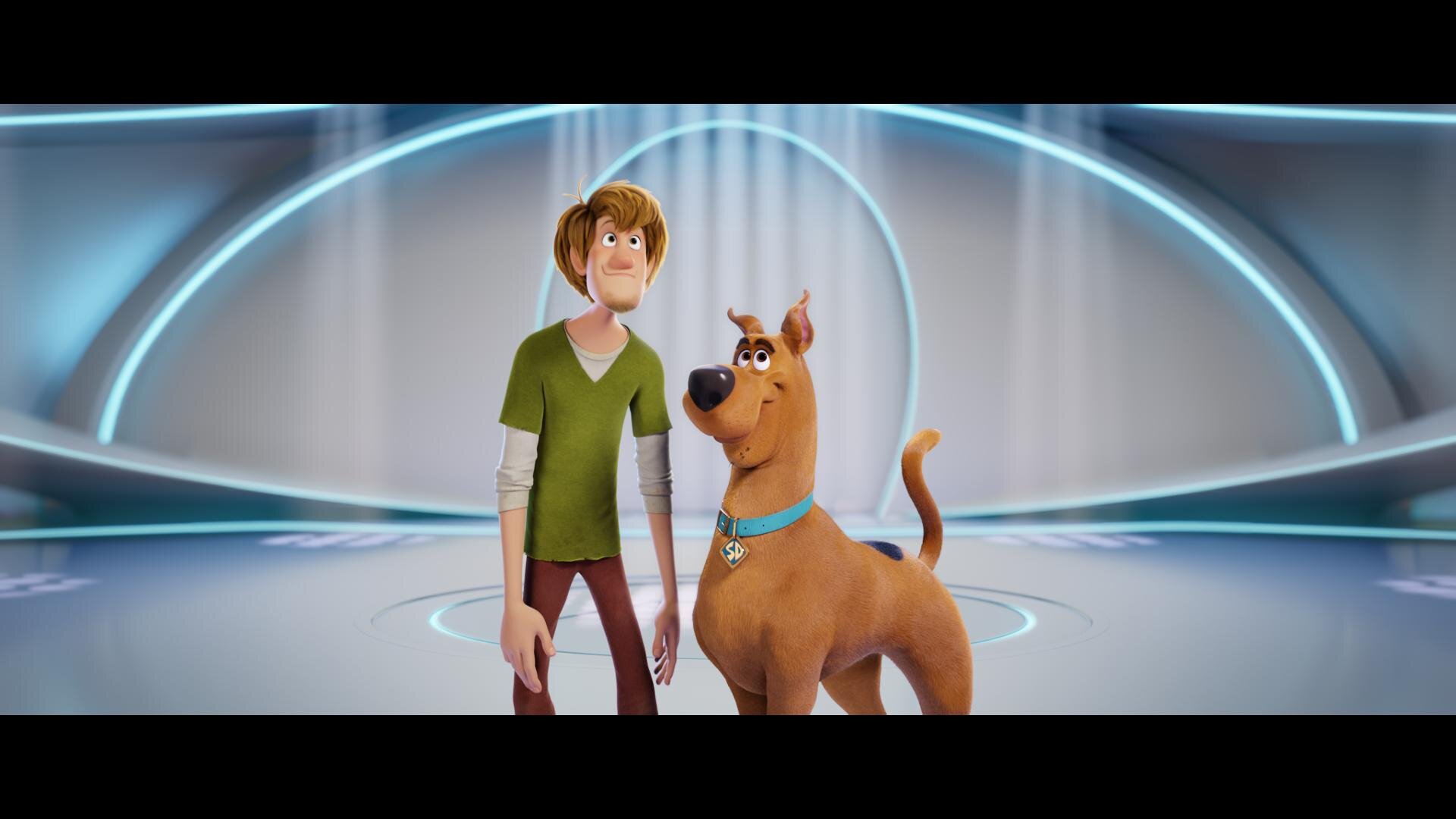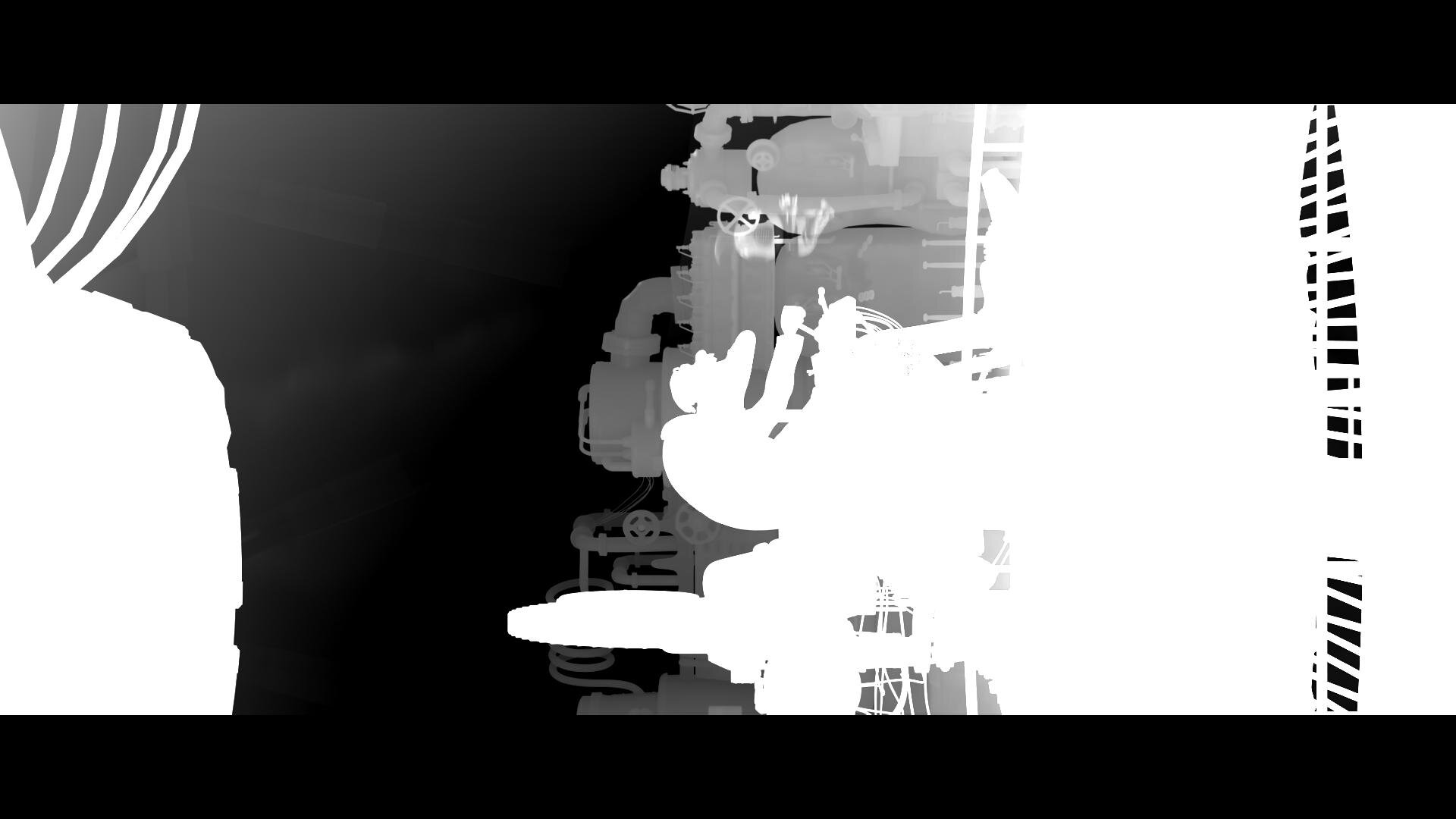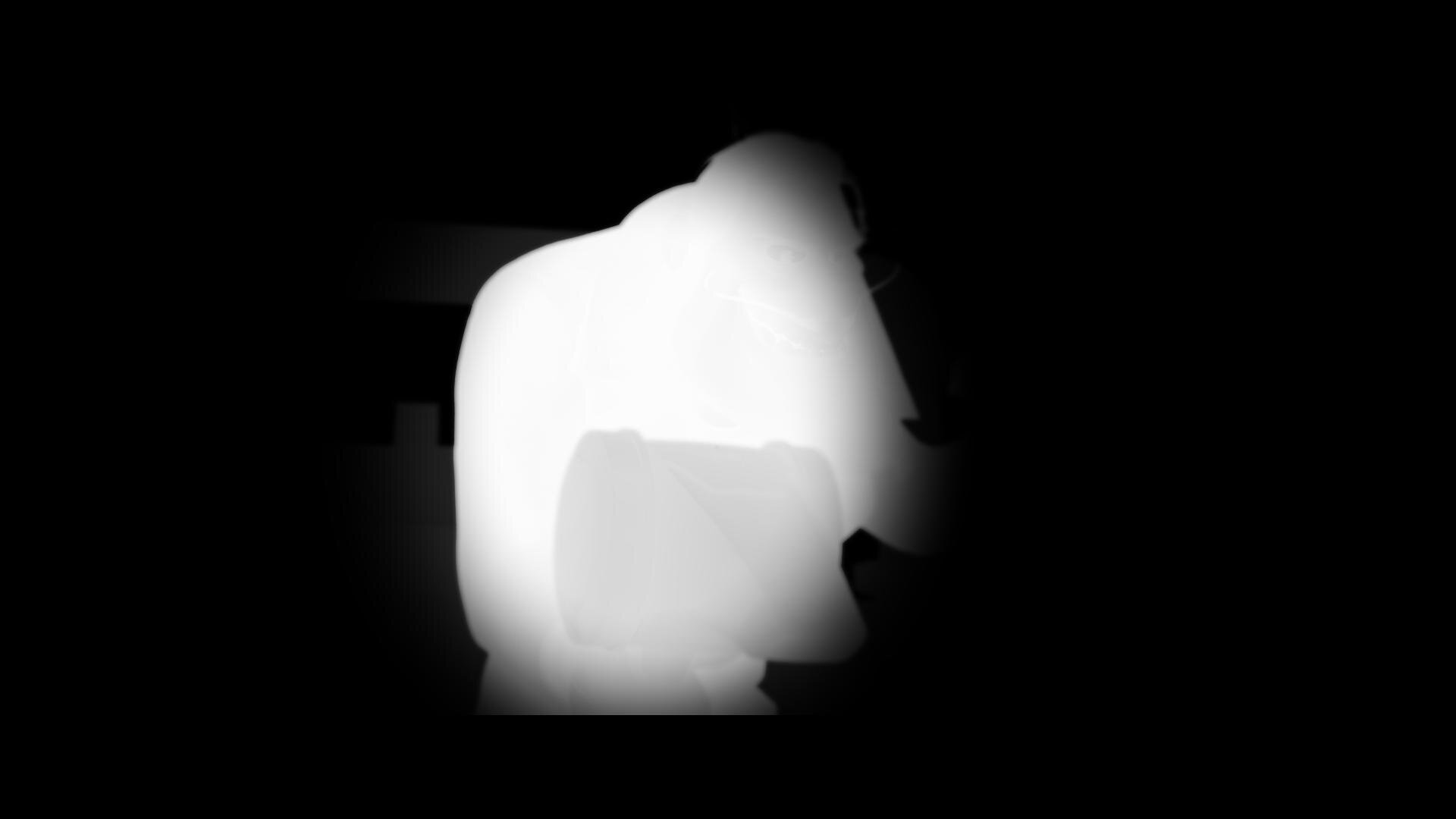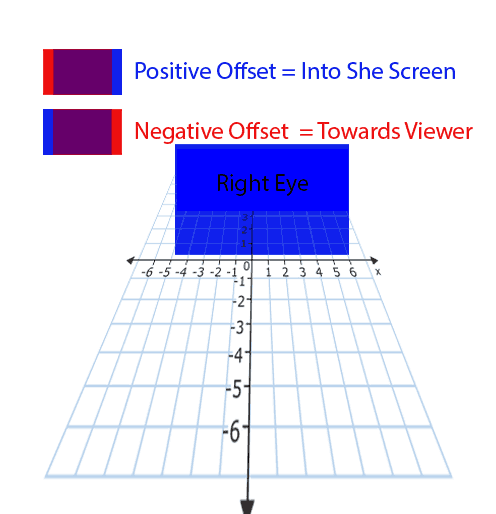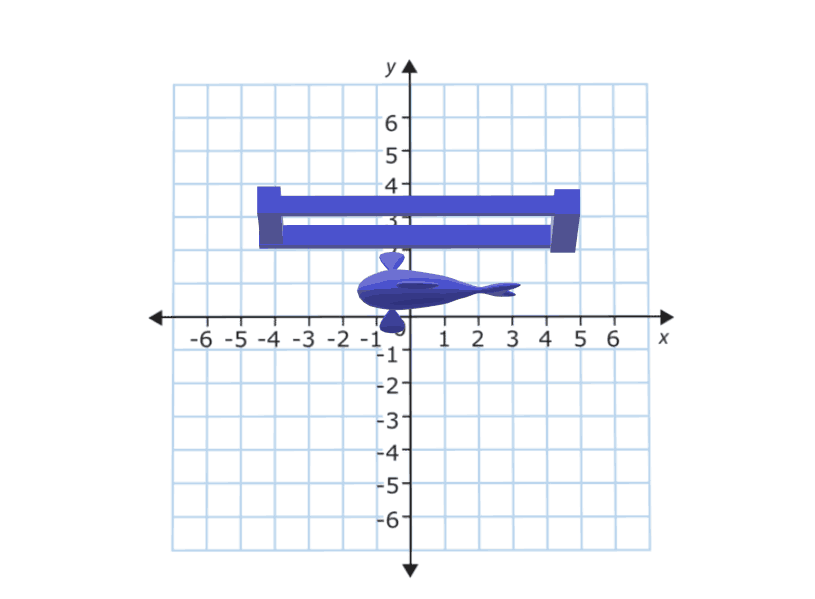Deliverables
Deliverables change from studio to studio. I will list the most common ones here that are on virtually every delivery instruction document. Depending on the studio, the names of these deliverables will change but the utility of them stays the same.
PQ 16-bit Tiffs
This is the primary HDR deliverable and derives some of the other masters on the list. These files typically have a D65 white point and are either Rec2020 or p3 limited inside of a Rec2020 container.
GAM
The Graded Archival Master has all of the color work baked in but does not have the any output transforms. This master can come in three flavors all of which are scene referred;
ACES AP0 - Linear gamma 1.0 with ACES primaries, sometimes called ACES prime.
Camera Log - The original camera log encoding with the camera’s native primaries. For example, for Alexa, this would be LogC Arri Wide Gamut.
Camera Linear - This flavor has the camera’s original primaries with a linear gamma 1.0
NAM
The non-graded assembly master is the equivalent of the VAM back in the day. It is just the edit with no color correction. This master needs to be delivered in the same flavor that your GAM was.
ProRes XQ
This is the highest quality ProRes. It can hold 12-bits per image channel and was built with HDR in mind.
Dolby XML
This XML file contains all of the analysis and trim decisions. For QC purposes it needs to be able to pass a check from Dolby’s own QC tool Metafier.
IMF
Inter-operable Master Format files can do a lot. For the scope of this article we are only going to touch on the HDR delivery side. The IMF is created from an MXF made from jpeg 2000s. The jp2k files typically come from the PQ tiff master. It is at this point that the XML file is married with picture to create one nice package for distribution.
Near Future
Currently we master for theatrical first for features. In the near future I see the “flippening” occurring. I would much rather spend the bulk of the grading time on the highest quality master rather than the 48nit limited range theatrical pass. I feel like you get a better SDR version by starting with the HDR since you have already corrected any contamination that might have been in the extreme shadows or highlights. Then you spend a few days “trimming” the theatrical SDR for the theaters. The DCP standard is in desperate need of a refresh. 250Mbps is not enough for HDR or high resolution masters. For the first time in film history you can get a better picture in your living room than most cinemas. This of course is changing and changing fast.
Sony and Samsung both have HDR cinema solutions that are poised to revolutionize the way we watch movies. Samsung has their 34 foot onyx system which is capable of 400nit theatrical exhibition. You can see a proof of concept model in action today if you live in the LA area. Check it out at the Pacific Theatres Winnetka in Chatsworth.
Sony has, in my opinion, the wining solution at the moment. They have a their CLED wall which is capable of delivering 800 nits in a theatrical setting. These types of displays open up possibilities for filmmakers to use a whole new type of cinematic language without sacrificing any of the legacy story telling devices we have used in the past.
For example, this would be the first time in the history of film where you could effect a physiologic change to the viewer. I have often thought about a shot I graded for The “Boxtrolls” where the main character, Eggs, comes out from a whole life spent in the sewers. I cheated an effect where the viewers eyes were adjusting to a overly bright world. To achieve this I cranked the brightness and blurred the image slightly . I faded this adjustment off over many shots until your eye “adjusted” back to normal. The theatrical grade was done at 48nits. At this light level, even at it’s brightest the human eye is not iris’ed down at all, but what if I had more range at my disposal. Today I would crank that shot until it made the audiences irises close down. Then over the next few shots the audience would adjust back to the “new brighter scene and it would appear normal. That initial shock would be similar to the real world shock of coming from a dark environment to a bright one.