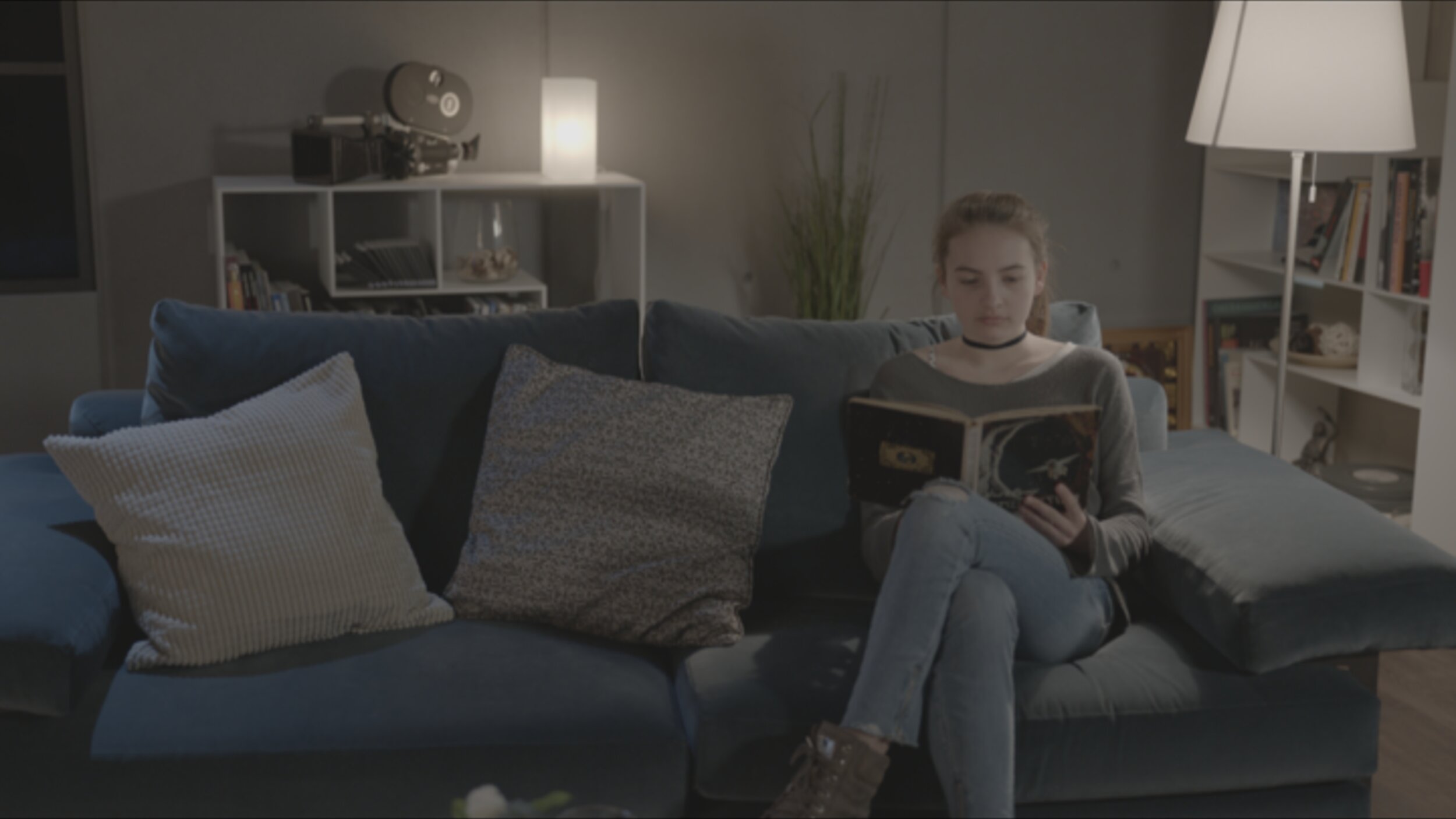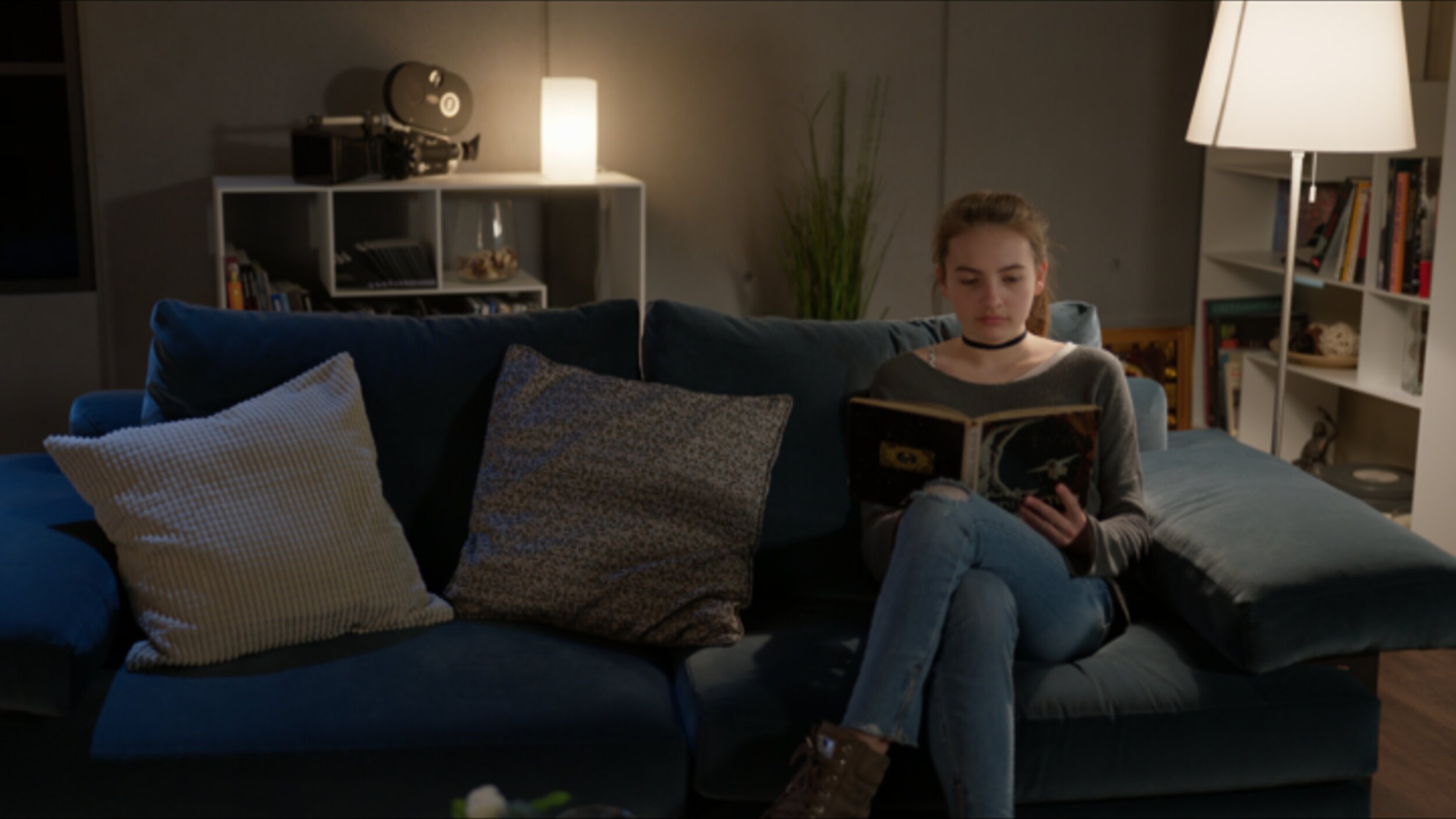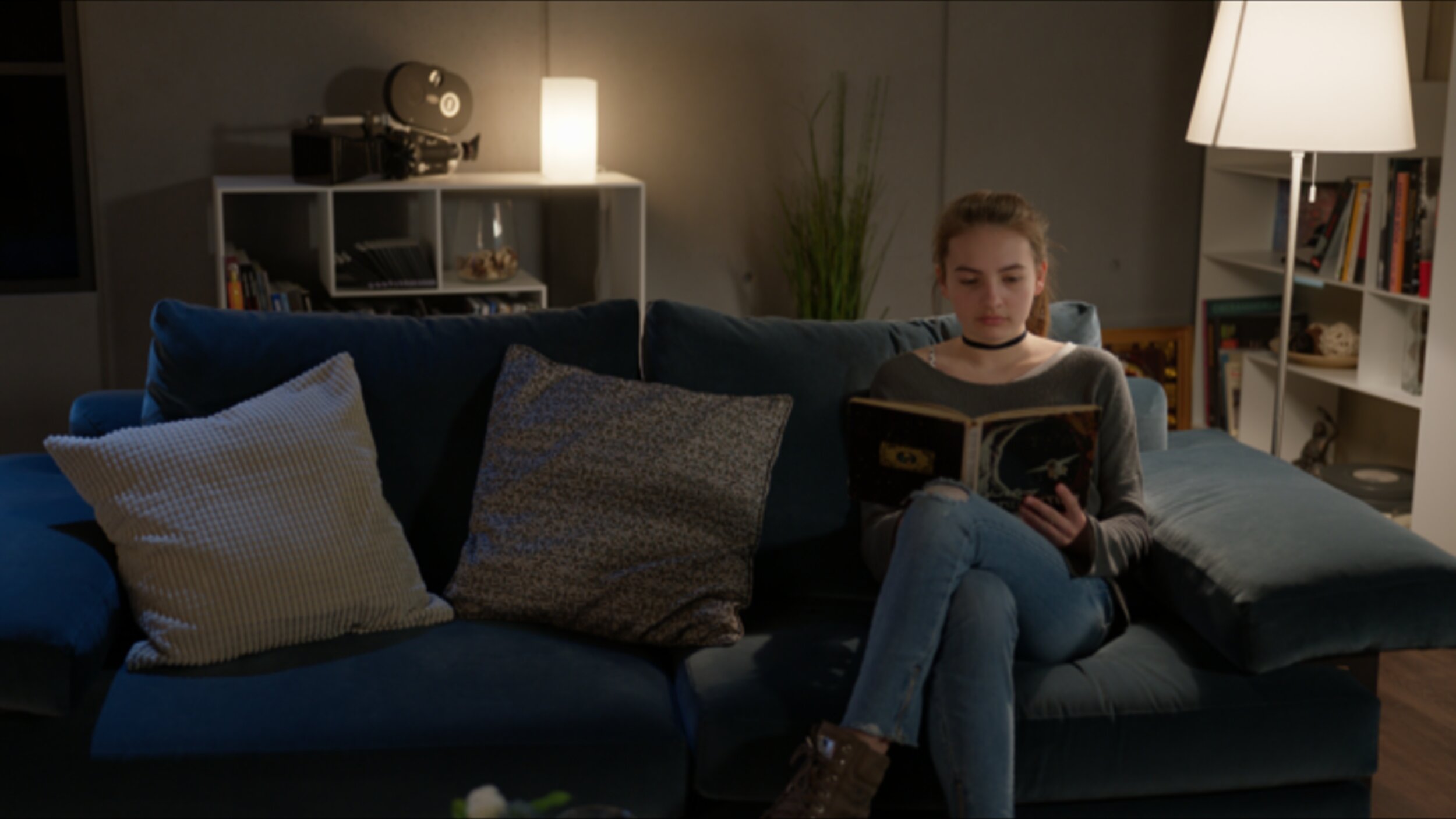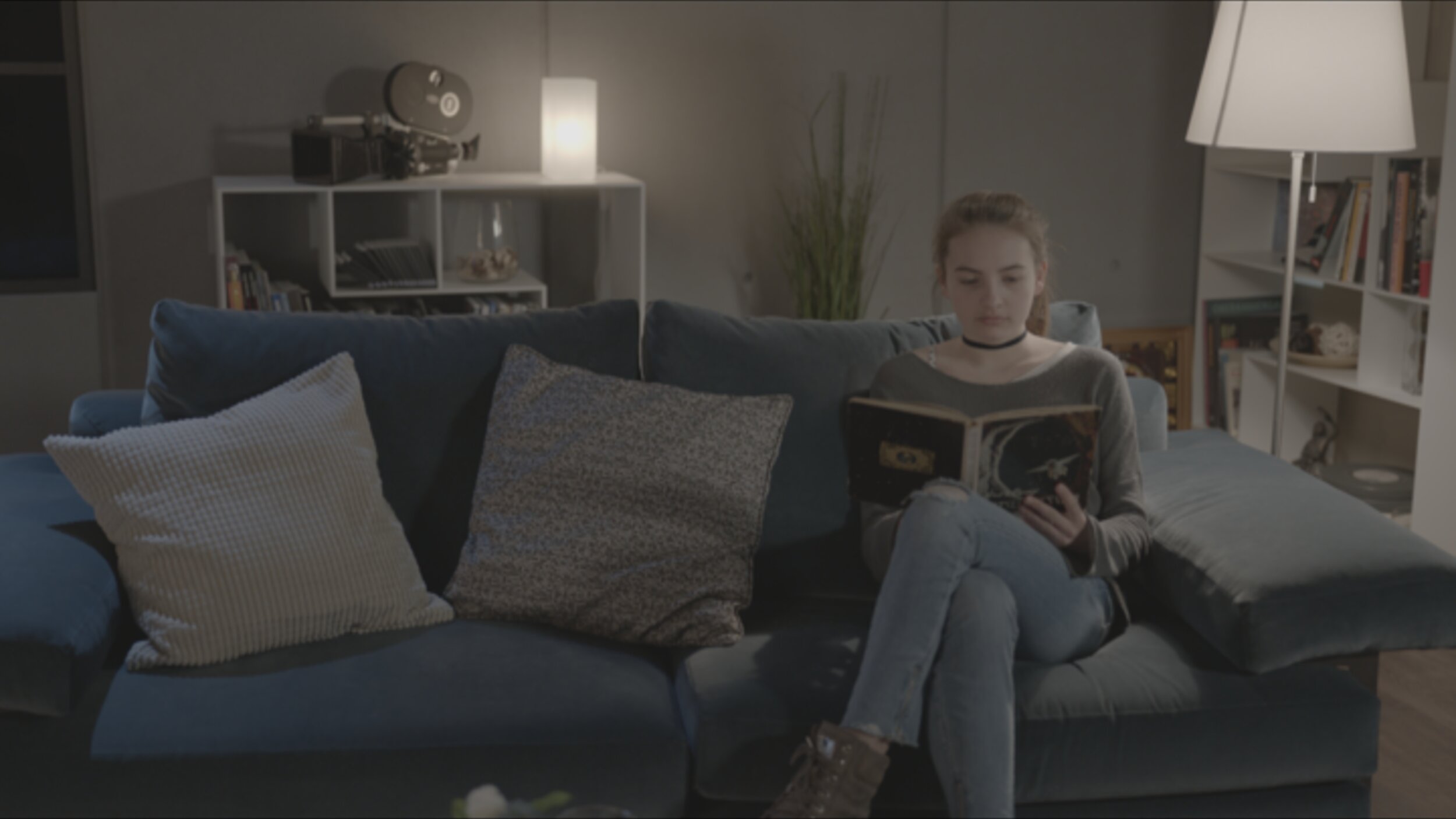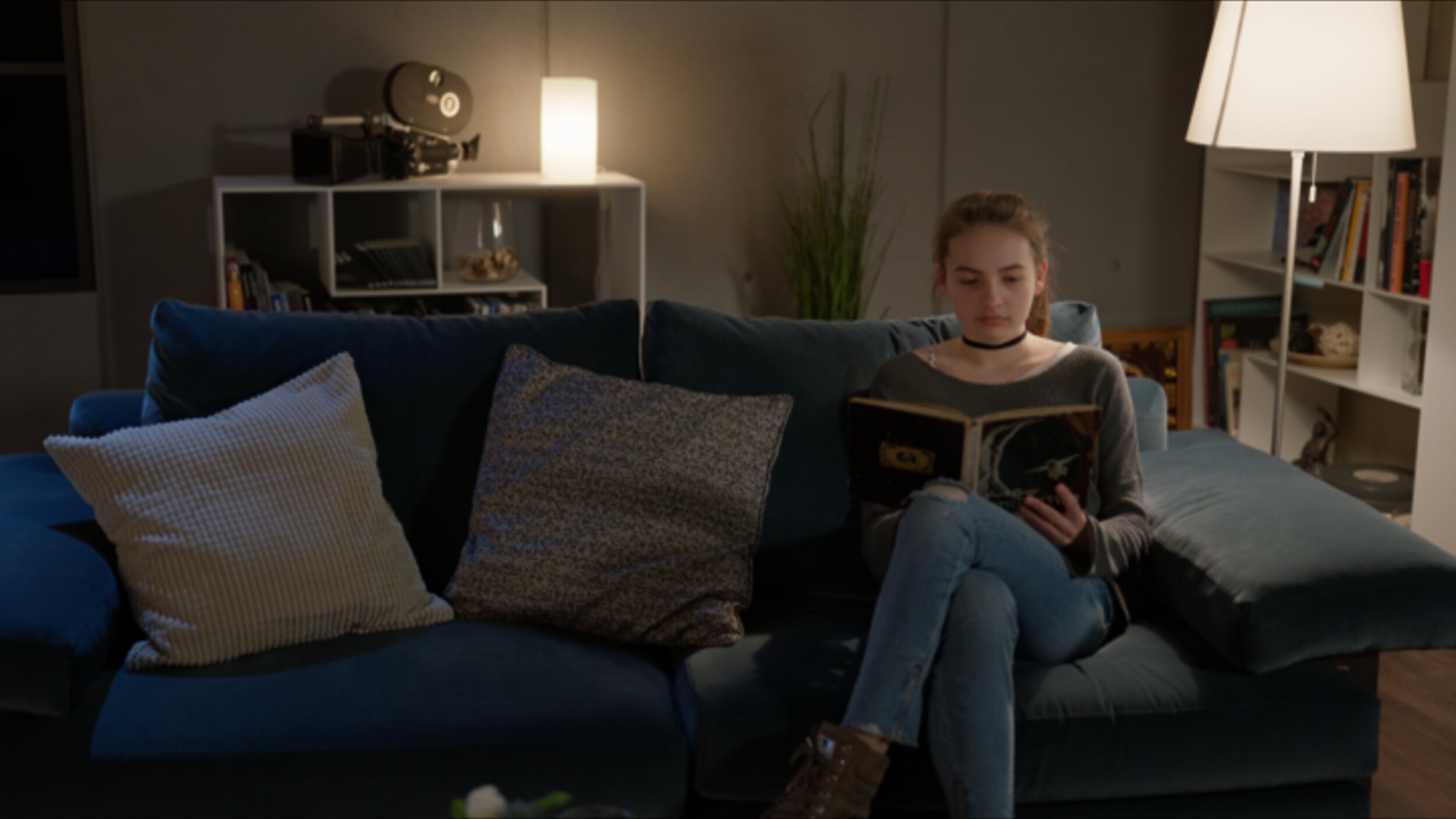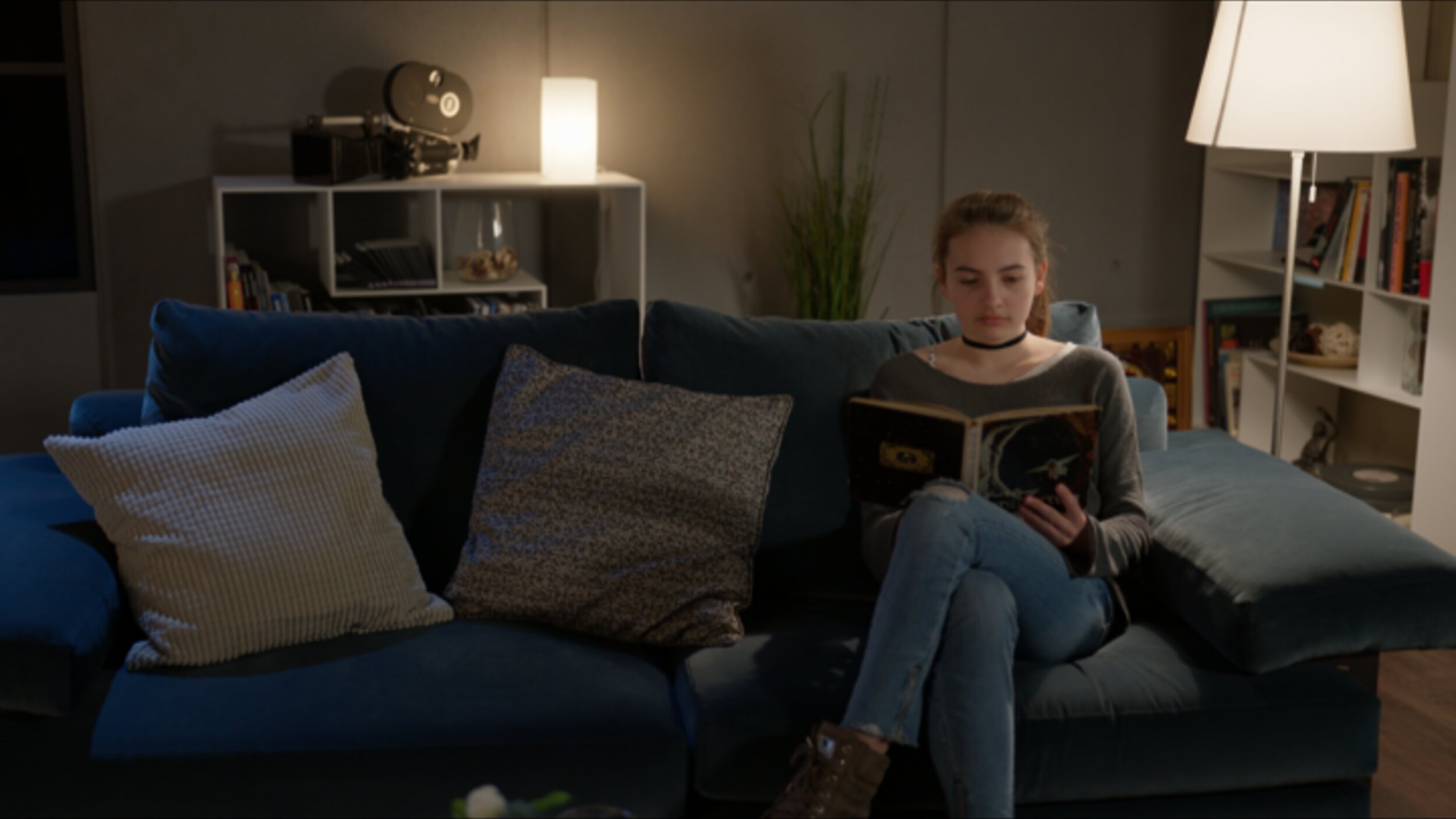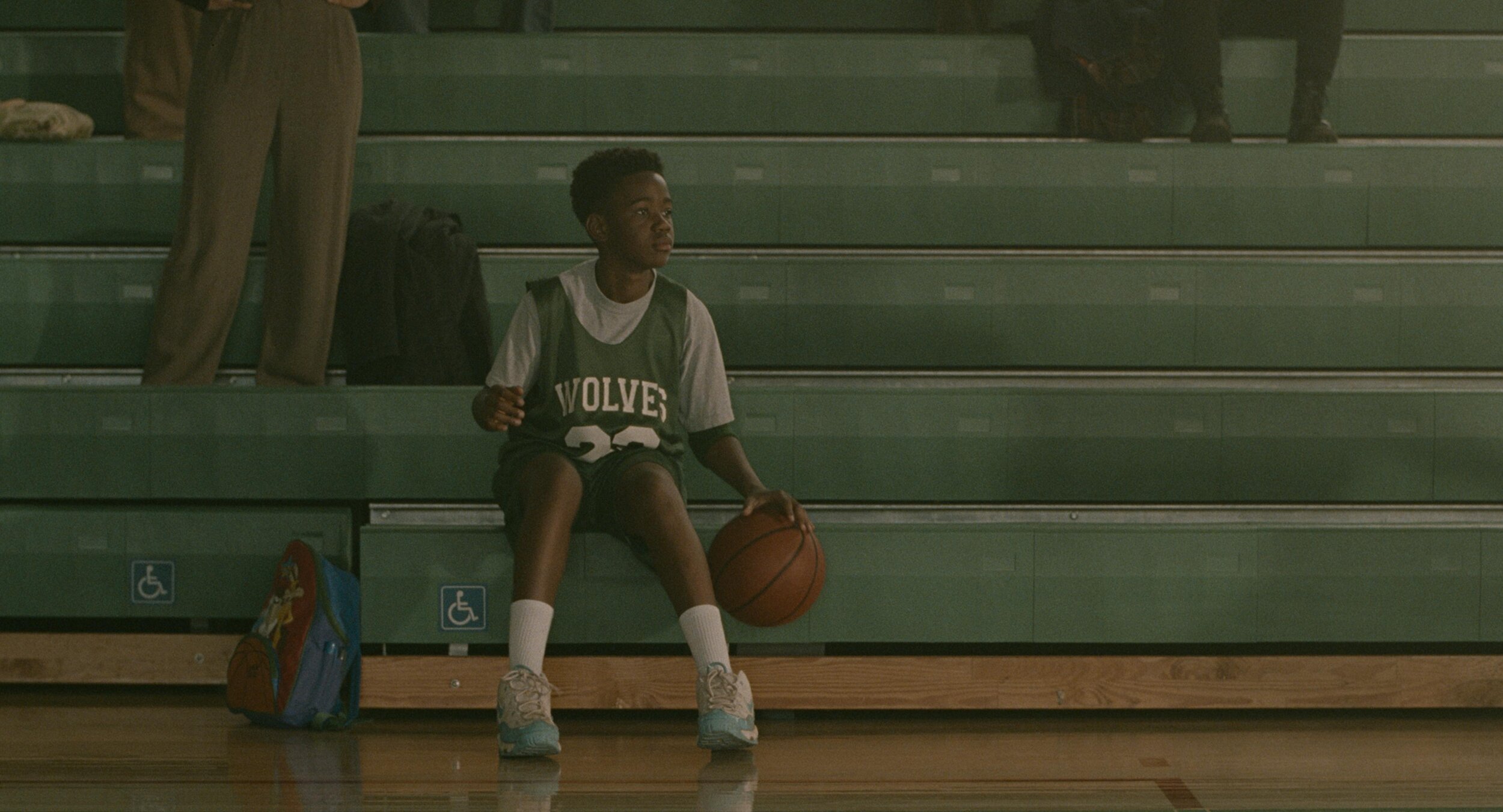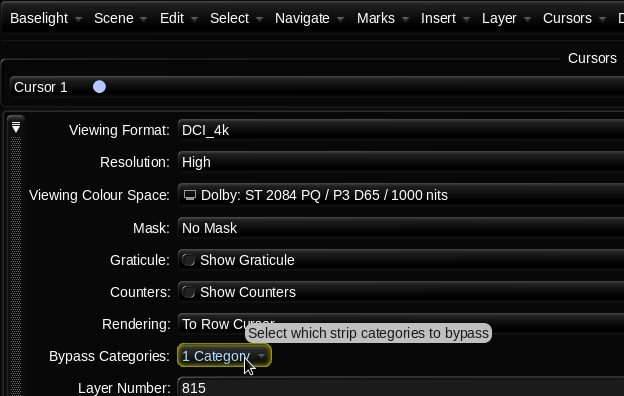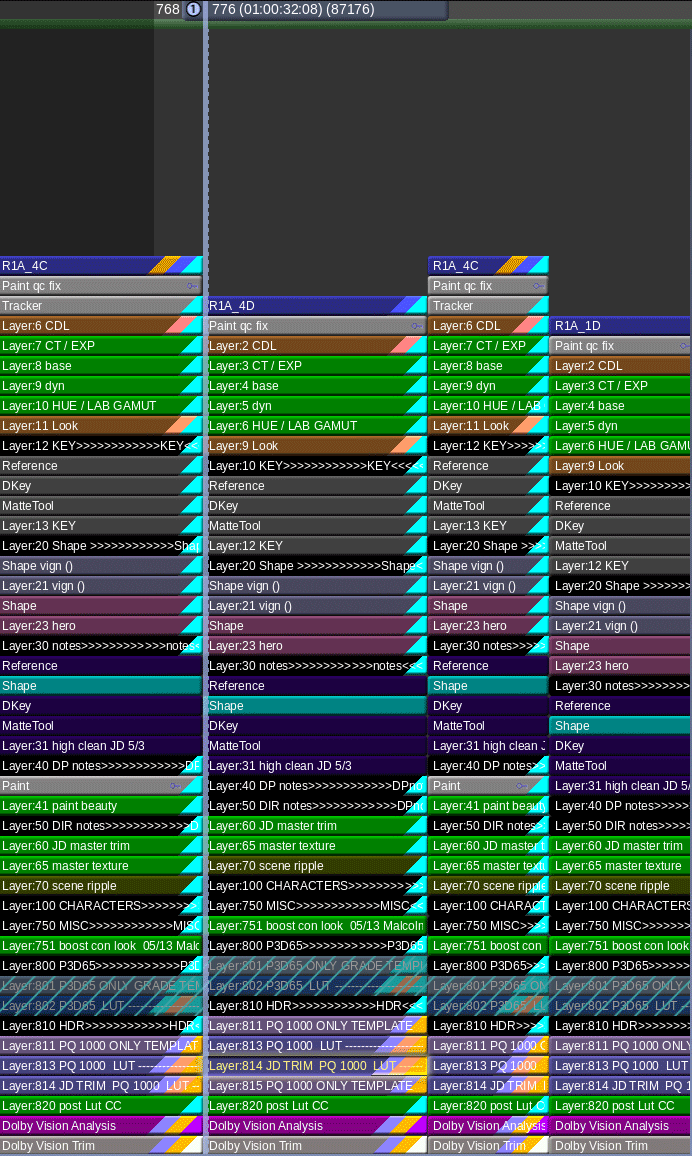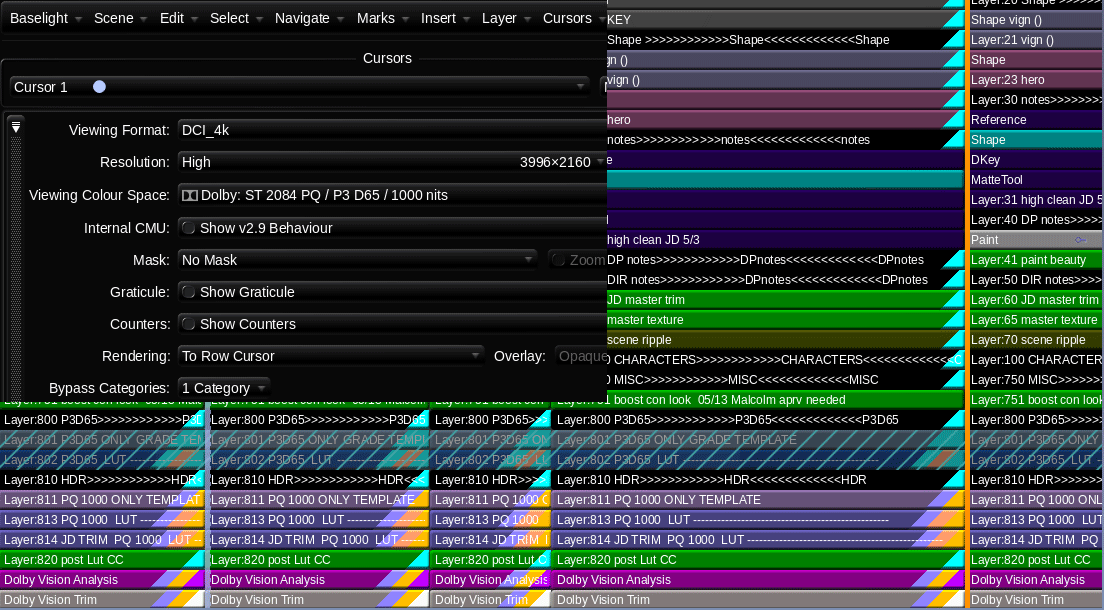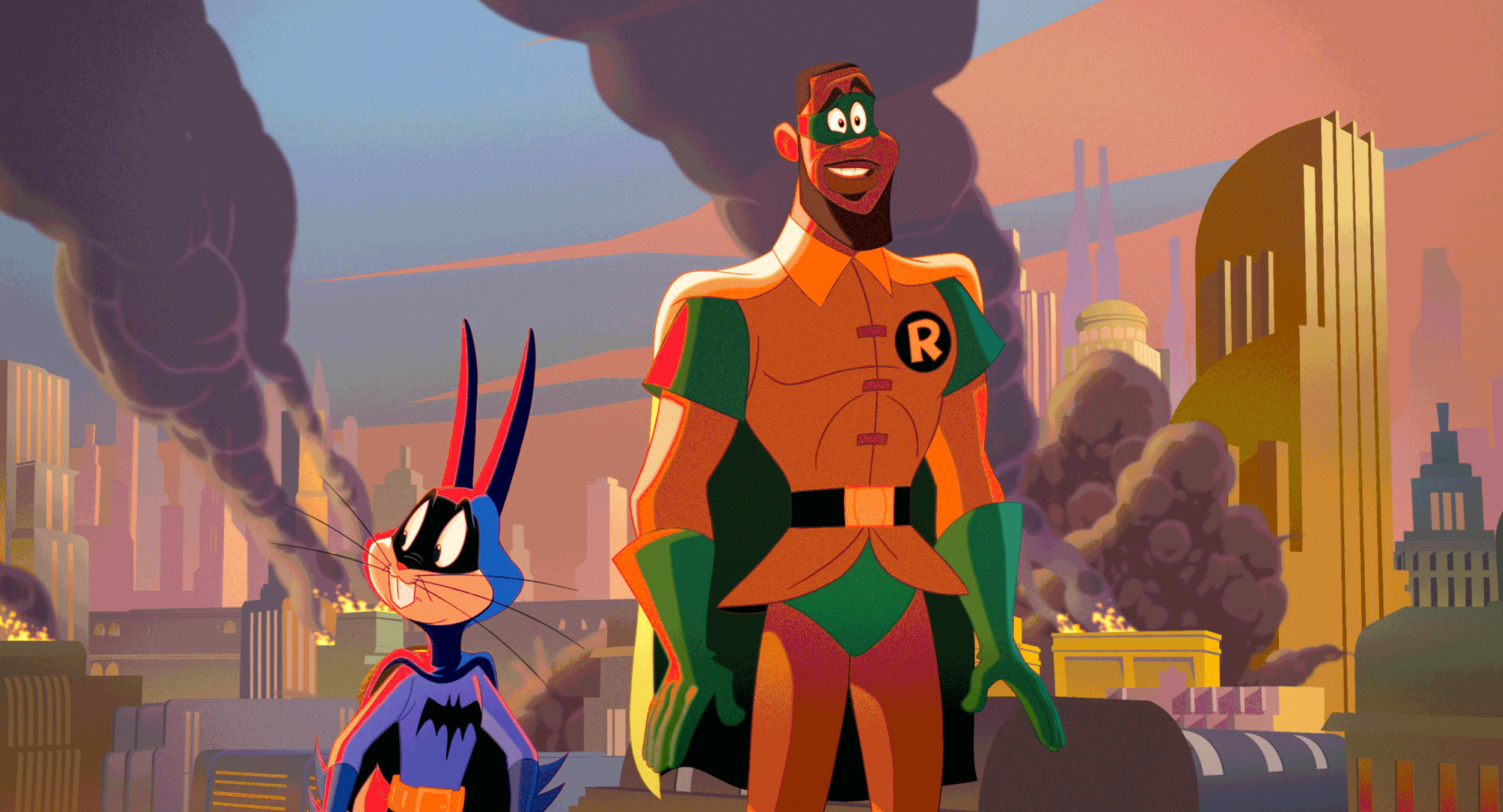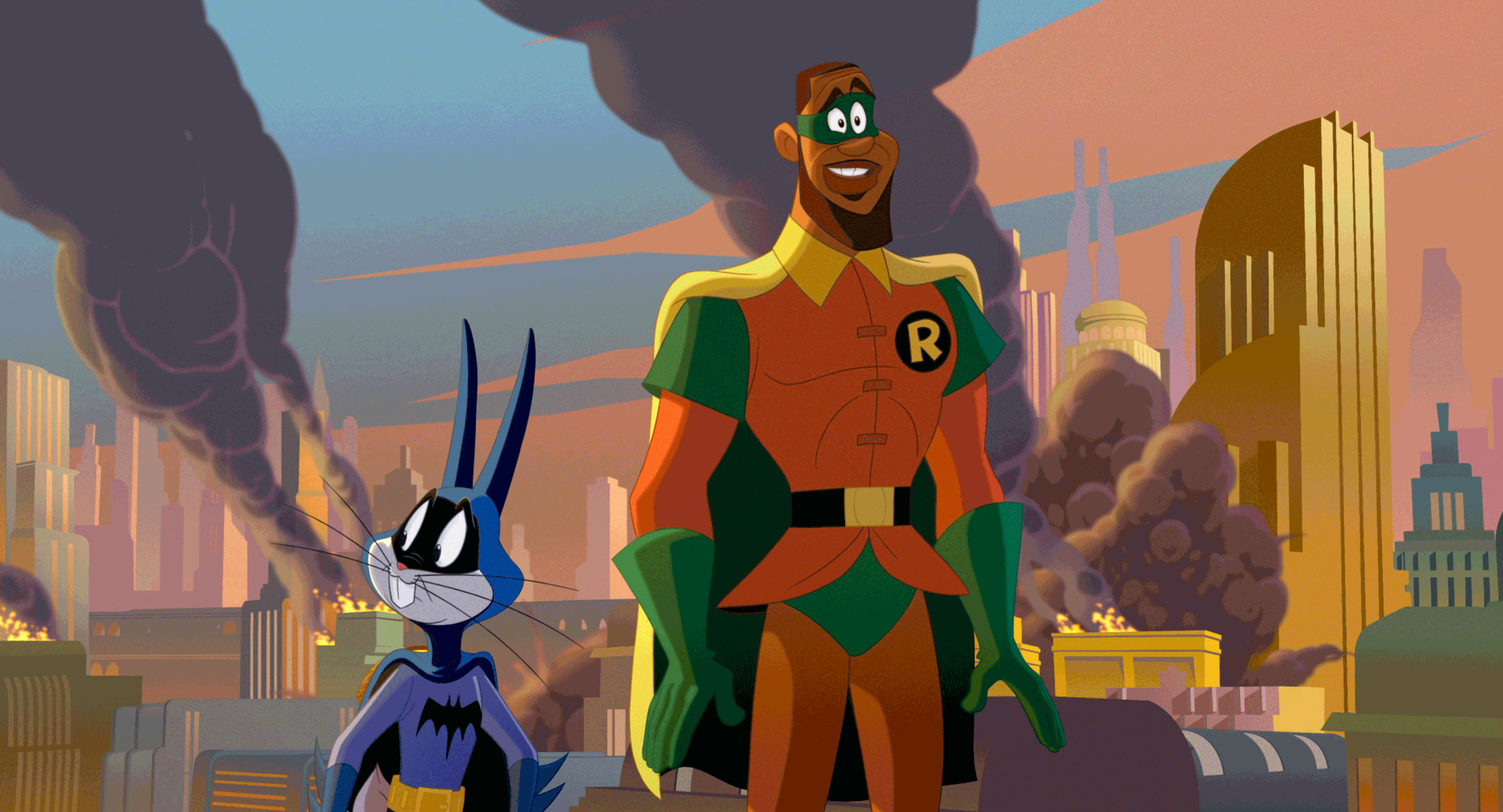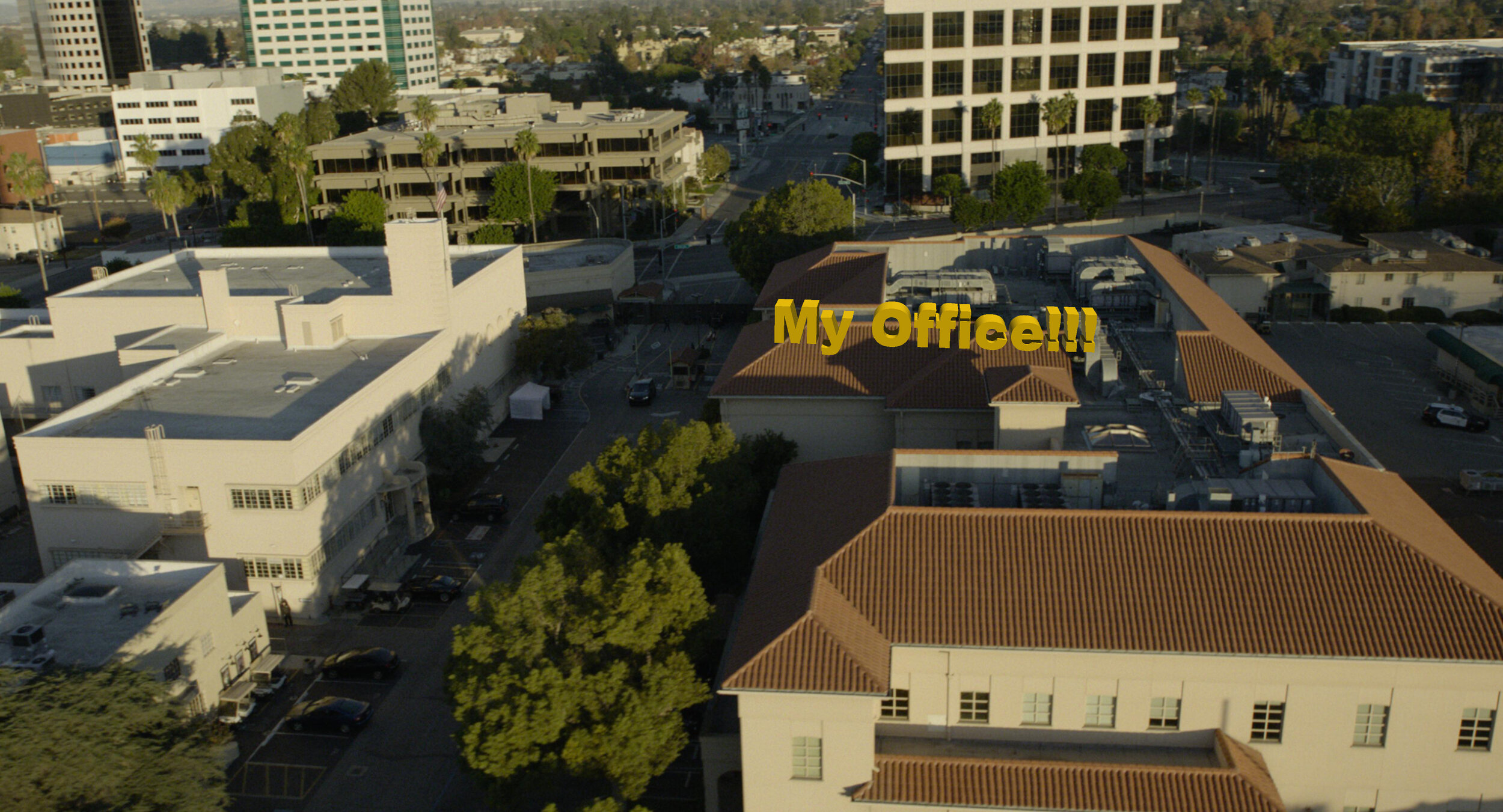Camera Log is Not Your Before
This is a short service announcement aimed at colorists submitting before and after’s to showcase their work. This post will also be of interest to DPs, Directors, Producers, Facility Managers, or anyone else that is tasked with evaluating or choosing a color professional.
Over the last year, I have received many reels from colorists looking for work. One pet peeve of mine is seeing a clip where there is a “before” that is logarithmic and then “graded” to the display referred “after.”
LogC VS Graded Rec.709
Although this might seem like a drastic transformation, and a great grade, what this tells me instead, is the colorist has a poor understanding of display spaces. It’s pretty much an instant next for me.
Negative VS Camera Raw
Imagine if anyone did the same with film negative. I started with this and I colored it to look like this!
Negative VS Arri Rec.709
Did you, or was that 100+ years of Kodak color science? The log images we start with today are positve but the analogy stills holds. The log file could be considered your digital negative. It’s not ready to be shown until you “print” it. Now there are different ways to take it to display space and all of that is important in the development of the images, but every camera manufacturer has a standard display transform. Think of this as the base from which all other creative assessments should be measured.
LogC VS Standard Arri Rec.709
YouTube is Making Bad Colorists
I often see “tutorials” where an “expert” will start with a log image, then start adding a bunch of nodes, contrast, and curves, and then say ta-dah, here is before and here is after.
The reality is that colorists should be showing, “this is the manufacturer standard math to rec709” and, “here is what I did.” Regardless if that grade is display referred which is another topic, at least it is an apples-to-apples comparison.
Standard Arri Rec.709 VS Graded Rec.709
Your Before and Afters Shouldn’t be That Drastic
There is always a base look for a project. Whether this is the standard camera curves or something custom from a colorist. This should be considered the stock for the show. Colorists are there to help the DP and Director create a particular feeling or response to a set of images. The best grades are the simplest ones. Sure, there are times when shapes are necessary, but your DP knew this on the day, did the cost-benefit analysis, and knew what they could achieve in the DI bay. Most before and afters should show a subtle hand. One that is repeatable so the Director and DP can get consistent and expected results.
When is Log Viewing Appropriate
Filmmakers often want to see their un-LUT’d images. This is always in a technical capacity. It is not uncommon for a DP to want to see a log feed on set to confirm exposure or a director that wants to see their VFX with the LUT off to feel confident that the vfx work is clean and not hiding under the LUT. That said, there is rarely a time when the log image helps you evaluate the beauty or feeling of an image. This should always be done in a display referred space. There was a period, circa 2010 (right around when the first Alexas came out) where a flat washed-out picture was in vogue. I have a hunch this was caused by a creative seeing an un-LUTed monitor and saying “that’s perfect! exactly like that.” Now that’s fine to find inspiration wherever it comes from, but I think we could have avoided that milky period in grading history.
Know your target
Your before and afters should always be in the same target space. The difference should be the work that went into it. You wouldn’t show your PQ HDR “after” in 709 without a transform, so please don’t do it with the log “before.”
Standard Arri rec.709 VS P3 D65 PQ
I imagine your starting point was a well-exposed log picture. You would only need to show it to me if it wasn’t, but that would be doing your DP a disservice and He/She is your number 1,2 and 3 most important priority. In conclusion, a good colorist will never kiss and tell.
Thank You
Thanks for ensuring there is no more harm done to our scene-referred log images. Help me fight the fight to end misrepresented pixels. Thanks for reading and happy grading!